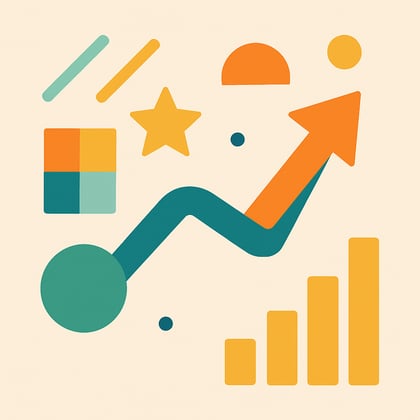
SaaS Could Be a Downgrade for Your Business
Have you taken the time to investigate what SaaS actually offers before introducing it to your busin

Optimizely Most Valued Professional (OMVP), Subject Matter Expert (SME), CMS and Commerce certified
Contact MeBranding aside, the episerver cli is a set of tools that allow you perform various actions such as creating a database or setting up an admin user.
dotnet tool install EPiServer.Net.Cli --global
To confirm the cli has been installed:
dotnet tool list -g
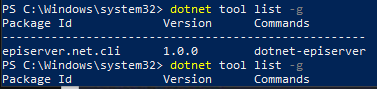
(Use later) Update the cli:
dotnet tool update episerver.net.cli -g
Run the cli without any commands and you can see v1 has four commands ready to go. add-admin-user you can use but there's some additional steps you need to take in once inside the CMS to fully setup an admin user. For now I recommend following on and CMS setup will create one for you.
dotnet-episerver
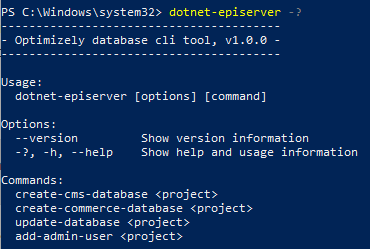
The project templates we are so used to creating from Visual Studio can now be done via command line.
dotnet new -i Episerver.Templates
List the projects we can create. Do not use the Episerver projects, those are legacy. Instead use the new branded ones listed at the bottom.
dotnet new list epi
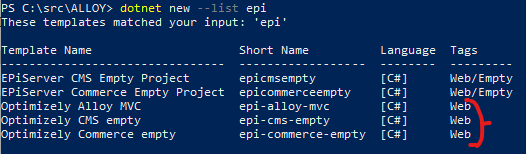
(Use later) check for updated templates:
dotnet new update --check-only
(Use later) Apply updates:
dotnet new update
Create a new folder and install Alloy:
dotnet new epi-alloy-mvc
![]()
If you'd prefer a empty site then:
dotnet new epi-cms-empty
![]()
Compile and run the application. This is not specific to Optimizely, it is how you run any .NET Core and .NET 5 + application.
dotnet run
This serves your application under https://localhost:5000/. It may not open automatically in your browser so navigate to it manually.
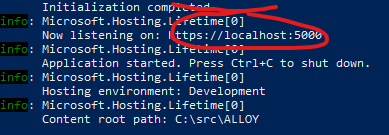
Navigate to https://localhost:5000/util/register and fill out the form to create your first admin user of the site.
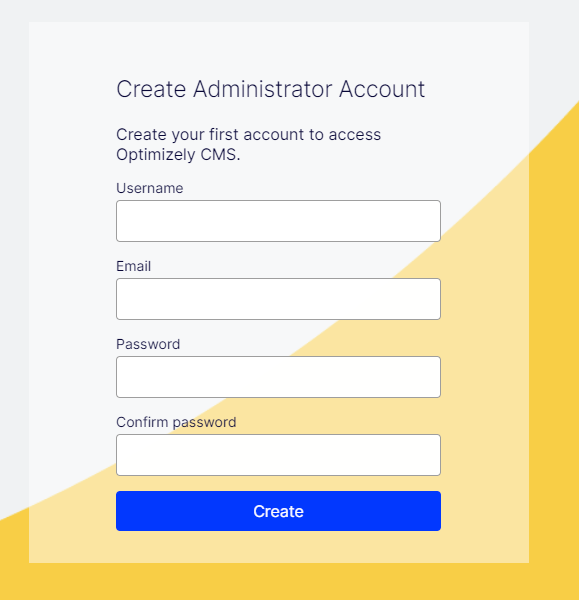
You'll notice if you attempt to navigate to this page again after registering then instead you'll be presented with a 404.
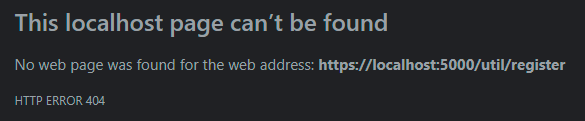
To get into admin mode, navigate to the following: https://localhost:5000/episerver/cms/ . If you're doing this straight after registration then you will already be logged in.
You are now ready to develop!
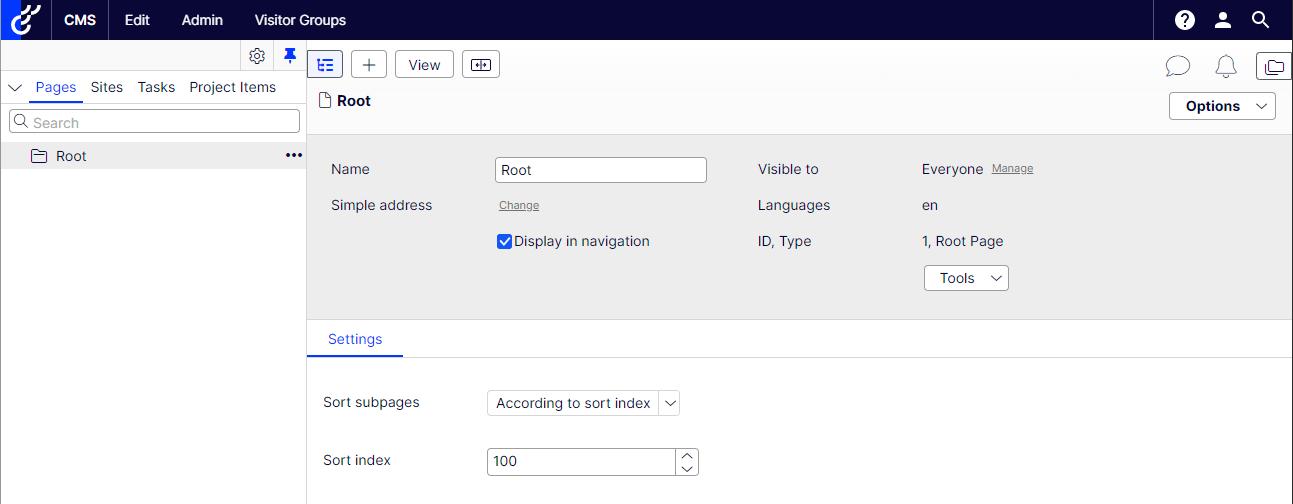
Other useful dotnet commands
Clear all nuget cache locally
dotnet nuget locals all --clear
Restore nuget packagereferences directly from nuget feed
dotnet restore --no-cache --force
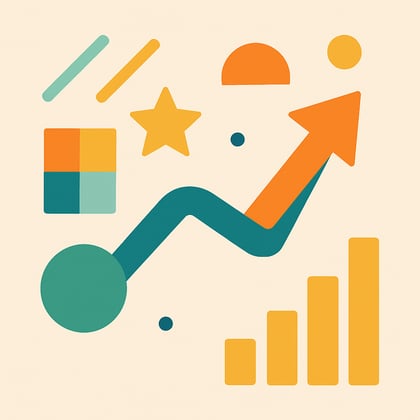
Have you taken the time to investigate what SaaS actually offers before introducing it to your busin

Overcomplicated requirements are slowing you down. Here’s how trimming the excess can help you launc

I discuss our experiences not validating business features early which result in delayed projects

Best practice of managing your Optimizely nuget packages
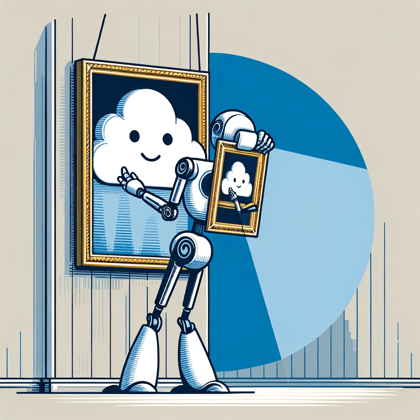
Demystify Image Resizing on the edge for your Optimizely solution

Critical parts of an upgrade can help you understand the different stages of an upgrade. Let's discu

Optimizely Customers now have a choice between using CMS on either PaaS or SaaS

SaaS Core is Optimizely's latest CMS offering as part of its composable architecture
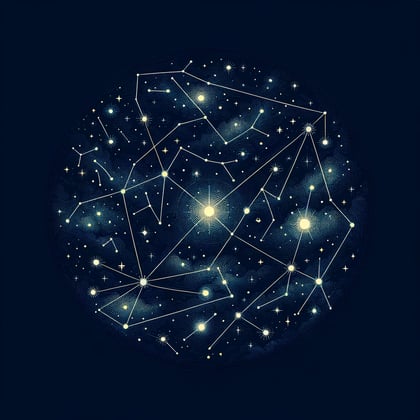
We describe Optimizely's newest Content as a Service offering Optimizely Graph and how you should be
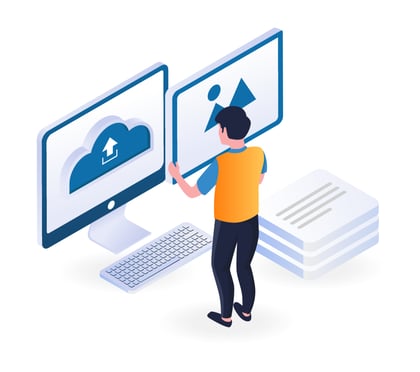
Straightforward RSS feed generation for your Optimizely solution with this NuGet package

Headless vs Traditional doesn't have to be a hard choice. An Optionality approach gives you the best

We are proud to announce Optimizely has awarded Hidden Foundry with Specializations

We discuss our experiences of working with Navico to refactor their single site into a multi-site so

We summerize our experience of working with FirstMile and helping them move over to Optimizely Comme

Grasp ODP and how it's AI and data consolidation enables insight driven conversions
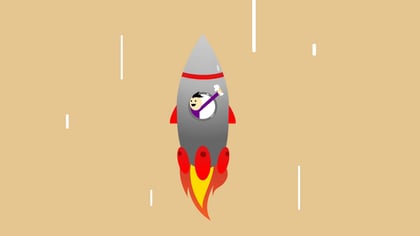
We outline the benefits of upgrading your Optimizely solution to ASP.NET Core

Expand content area properties to load nested contact areas recursively to a customizable level

Redirect the user elsewhere instead of the default Optimizely login page when attempting to access a
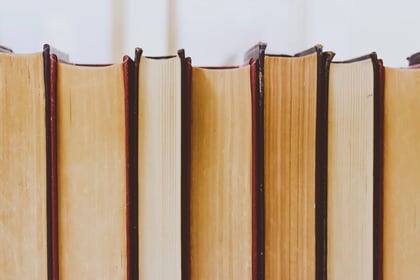
How to use friendly segments instead of query strings as parameters in your action method